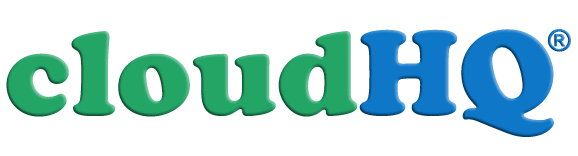Backup, migration, and sync for Google Workspace + Gmail productivity tools
Back up Google Workspace
Migrate to Google Workspace
Sync Google Drive with other cloud services
Google Workspace Productivity Tools
Back up Google Workspace
Migrate to Google Workspace
Sync Google Drive with other cloud services
Google Workspace Productivity Tools
Why do you need to back up Google Workspace?
Noted organizational theorist and sociologist Charles B. Perrow noted in his book
So data can be accidentally deleted and no 'trash' or 'history' can help since 'trash' can be as easily deleted by end user.
There are numerous reasons underpinning the necessity of consistent and reliable data backups, including:
- Preservation of Data Integrity: Given that even well-structured systems can succumb to data corruption, backups provide a recourse for restoring data to an uncorrupted state, thereby safeguarding its integrity.
- Provision for Disaster Recovery: Unexpected incidents such as natural calamities or fires can cause catastrophic data losses. Backups act as a protective buffer, facilitating swift recovery of crucial data in such situations.
- Adherence to Regulatory Compliance: Certain sectors like healthcare and finance are bound by regulations necessitating frequent and precise data backups, often with stipulated retention durations.
- Guarantee of Business Continuity: In an era where data fuels decisions, any data loss can paralyze business functions. Regular backups help ensure minimal operational downtime and continuous business activity.
- Fortification against Cybersecurity Threats: In scenarios like ransomware attacks, where perpetrators restrict data access, a recent backup enables data restoration without having to yield to the attackers' conditions.
- Aid in Archiving: Backups can double as an archive, preserving a history of modifications over time. This can be instrumental in monitoring progress, pinpointing trends, or complying with certain legal prerequisites.
- Assurance of Peace of Mind: Importantly, the knowledge that your data is securely backed up imparts peace of mind. You can operate with certainty, aware that in the face of a malfunction or error, your data remains secure and retrievable.
Need to Migrate to Google Workspace?
Let cloudHQ handle your email and file migration for you while you sit back and relax.
cloudHQ migration to Google Workspace will ensure that all data and sharing metadata is also migrated from other cloud setups like: Microsoft Office 365, Box Business or Box Enterprise, and Dropbox Business. For example, if a folder is shared then cloudHQ will migrate also information which team members have access to the folder and level of that access; which is why it's so important that sharing metadata is included in your migration.
cloudHQ migration to Google Workspace will be continuous and in real-time. That means that you don't need to stop using your old cloud setup while your migration is transferring until you're ready to make the switch. cloudHQ will ensure that all changes on your old cloud setup (Microsoft Office 365, Box or Dropbox) are automatically mirrored to your new Google Workspace setup.
Do you need to sync files and folders stored in other cloud proviers with Google Drive or Google Share Drive?
IT audits show that organizations with over 10 employees end up using multiple cloud apps: OneDrive, Dropbox, etc. And majority of communication with customers partners, clients, etc. is done via email.
Thus, even if your organization relies solely on Google Workspace, employees, client and partners will continue to use other cloud apps to be more efficient. And that makes collaboration a complete nightmare. Productivity is suffering. cloudHQ is the cure: we can can sync data from other cloud service with Google Drive or Google Shared Drive.
Do you need to improve your Gmail productivity?
We all hate email, but still spend most of our day there. Because of that, we created over 60 Gmail productivity tools to help keep you be productive in the email. So you can easliy save your emails to PDF, share email labels, track email opening, schedule emails, send email campaigns, etc.
Back up Google Workspace to Amazon S3 and Glacier (or other storage)
Real-time and continuous backup of all Google Workspace accounts to Amazon S3 and Amazon Glacier.
cloudHQ backup will give you continuous and real-time data protection: Real-time data protection is backup of files, emails and other data by automatically making a backup copy of every change made to that data.
This means that cloudHQ is essentially capturing every version of your data - so nothing can be lost. It allows the user or administrator to restore data (or snapshot of your system) to any point in time. You can think about cloudHQ sync as a very powerful version of Apple Time Machine for your Google Workspace.
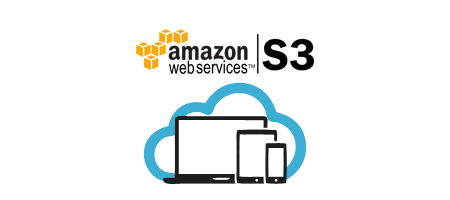
Real Time Backup of Google Workspace
cloudHQ will create a complete, centralized, real-time replica of entire Google Workspace and other cloud accounts used in the company to Amazon S3 and Amazon Glacier. All changes are replicated in real-time and history is maintained. Our real-time backup allows the user or administrator to restore data (or view snapshot of how data looked at) to any point in time.
- All files, documents, notes, and other data from cloud apps are agregated in one central location
- Real Time means that changes will be instantaneously sync'd so all data will be backed up.
Gmail Label Sharing
cloudHQ admin or users individually can setup a shared Gmail labels. For example, Google Workspace admin can create a shared Gmail label for your support team so they can share and collaborate on support emails. Or if you are a law firm, you can set up shared label and sublables for cases your team if working on.
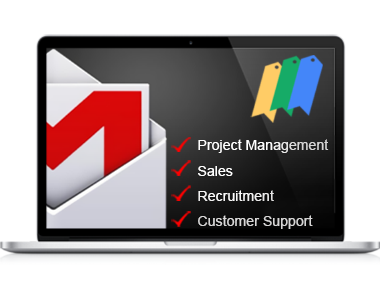
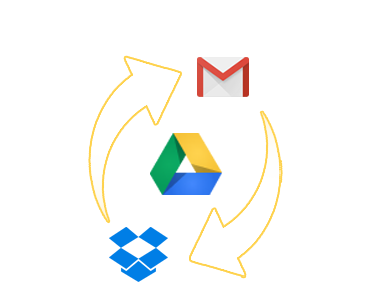
Integrate Other Cloud Platforms
Many employees will end up using Evernote for quick notes, photos, audio clips, etc. On the other hand, some might use Dropbox for collaboration with clients and partners. And everybody uses Gmail. cloudHQ improves collaboration and simplifies file management:
- Easily share a file in Dropbox with your team via Google Drive
- Save your Emails to Google Drive, even from your mobile interface
- Download and share Evernote notes to Google Drive
Automatic Save of Emails
cloudHQ can automatically save and archive emails to cloud storage (for example, all invoices received via email can be automatically saved). Our wizard lets you automatically create a PDF (or HTML) copies of your emails (plus any attachments) to Dropbox, Amazon S3, Google Drive, OneDrive, and other cloud storage services. It also lets you create advanced rules for what emails to save (and which to skip). Options include:
- From a sender
- Receiver
- Subject title
- Has attachment
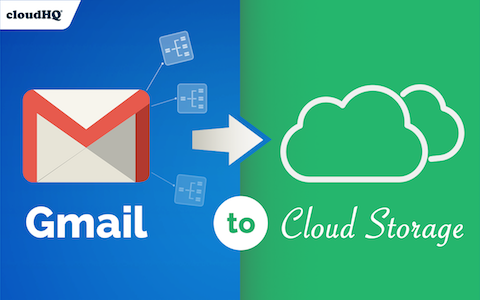
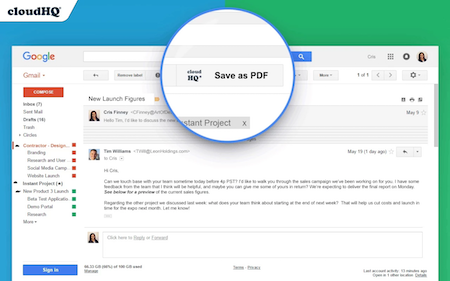
Gmail Productivity Tools
In order to help your business to be more productive we have also developed free Google Chrome Extensions: