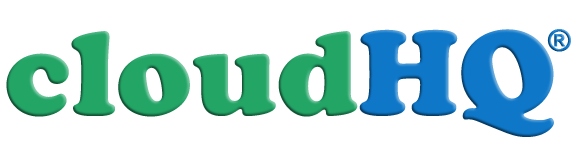Export Emails to Google Sheets?
Please select a wizard that describes your case, and we will help you along.
One-click solutions:
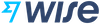


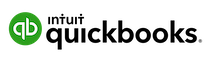


 and more ...
and more ...


 and more ...
and more ...


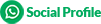






Attachments Manager
This wizard will guide you through setting up continuous backup of all attachments to Google Sheets and Google Drive. Attachments will be converted to TXT format, making their content easily searchable in Google Sheets. We’ll also ensure that only a single version of each attachment is saved (no duplicates). You'll be able to search and sort attachments by media type (e.g., PDF), sender (author), company, and more.
This is an excellent solution for businesses:
- Enhanced Searchability: Easily search and find specific attachment content in Google Sheets, saving time on manual searches.
- Streamlined Document Organization: Automatically organize attachments by key details like sender, media type, or company for better document management.
- Instant Collaboration: Share a spreadsheet, and team members can instantly access and work with attachments, improving response times and decision-making.
- etc...
Back up or save email messages
This wizard will help you set up a continuous backup of emails to Google Sheet and Google Drive. The email messages will be converted to PDF format and saved to your Google Drive. All of your attachments will also be saved. Email metadata, including subjects, senders, recipients, and message dates, will also be exported to the spreadsheet.
This is an excellent solution for small businesses so you can:
- Archive project-related emails.
- Delegate responsibility handling emails with your team by saving emails from your Gmail label to a spreadsheet, and then share the spreadsheet with whoever needs access.
- For managers to share emails with their assistants or team.
- etc...
Parse and extract information from the body of email messages and attachments
You can set up automated information extraction workflows using our powerful email parser. The information you extract will be saved to a Google spreadsheet in your own Google Drive account. ?
It populates the information extracted from your emails to your spreadsheet in
real-time, as you receive emails. It will also go through all your past emails and include those that fit the rules that you define.
Here are some examples of the kind of information you might want to capture from your emails and populate into a Google Sheet:
- Order and shipping information (date, location, tracking number, etc.)
- Email confirmations
- Email lead information from forms
- Messages and contact information from people who leave messages on your website live chat service
- Customer service or client replies to support tickets
- Travel service request emails
- Lead page consolidation
- Automatically generated reports like job reports, contractor invoices, project milestones, etc.
One-click solutions:
Collect and parse invoices and receipts
Find all invoices and receipts in your email and extract all data from it.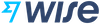


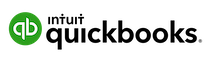


 and more ...
and more ...
This wizard will find create a spreadsheet with two sheets (tabs): one with receipts and one with invoices.
The sheet with invoices will contain the following info:
- Invoice ID
- Balance due
- Invoice date
- PDF of the email message
- PDF of the invoice
- Invoice ID
- Receipt ID
- Amount
- PDF of the email message
- PDF of the receipt
Applicant tracking system: parse all your resumes
This wizard will find all resumes in your inbox and automatically save relevant data to a Google spreadsheet.

 and more ...
and more ...
The export job will automatically find all resumes in your inbox and extract the following info:
- Name
- Phone number
- Email Address
- Location
- LinkedIn URL
- Portfolio URL
- University and education level (BS, MS, PhD)
- Graduation year
- Majors
- GPA
- Years of experience
- Last job title
- Last company
- Years of experience
- Resume Summary
Email List Builder: Collect all email addresses/contacts
This email list builder will create a spreadsheet with all your emails/contacts (anyone to whom you've sent an email or from whom you've received one).

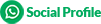
You can extract info from:
- all email messages in your account
- all email messages with matching subject line
- all email messages in a label
- Your contact’s name
- Your contact’s location
- Your contact's public social profile information
- The date, time, and email link to the email of your last sent message
- The date, time, and email link to the email of your contact’s last message they sent to you
- If your contact responded to your last sent email message or not
Find all bounced (undeliverable) email addresses
This wizard will create a spreadsheet with all bounced (undeliverable) email addresses in your email account.


One of the biggest ways to ruin your online sender reputation is to repetitively send emails to bounced email addresses. That's why this wizard organizes a Google Sheet for you so that you can easily identify and remove all bounced emails from your email list before sending out a new email campaign. This ensures that you keep a high quality sender reputation so that your emails land in your email recipient's inbox, like you wanted it to in the first place.
The export will run continuously, and as soon as an email message is bounced, it will be added to your spreadsheet.
This is an excellent solution for small businesses using Wordpress plugins like newsletter or email signups, or for people who are sending email campaigns from their own email address.
Collect and parse Google Alerts
Google Alerts is a service by Google that sends an email when new results for a topic show up. This wizard will automatically extract all the info into a Google Spreadsheet. For example, you can get info about news, products, or mentions of your name.


This wizard will thru your Gmail inbox and extract the following info from all your Google Alerts email messages:
This is an excellent solution for small businesses or individuals to monitor the web for mentions of your company, your name, or your competitors.
- Date and Time
- Publisher
- Summary of search results
- URL link to the content
- URL link to share on Facebook
- URL link to share on Twitter
- URL link to flag results as irrelevant
This is an excellent solution for small businesses or individuals to monitor the web for mentions of your company, your name, or your competitors.
MailKing, Auto Follow Up, and Email Tracker campaigns
Create a spreadsheet with all your MailKing, Auto Follow Up, and Email Tracker campaigns.
This wizard will automatically generate a Google spreadsheet which has full engagement performances and stats for all your MailKing, Auto Follow Up, and Email Tracker campaigns.
The spreadsheet will include:
The spreadsheet will include:
- Open and click for each email messages sent
- Performance for each of your outreach email campaigns
- Number of replied emails
- Status if email address is bounced
- List of contacts replied
- Unsubscribes
- Bounced (invalid emails)
- etc ...
Request consultation »
Do you have specific requirements?
Tell us about specific use case or a problem you would like solve and we will help.