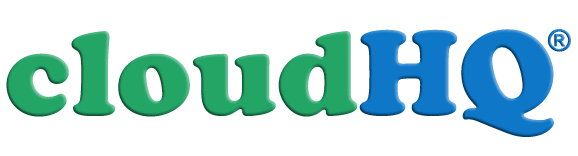What is cloudHQ?
What is cloudHQ?
cloudHQ is an online service which offers email productivity workflow solutions and cloud sync and backup solutions.
What are cloudHQ services and products?
cloudHQ offers 3 types of products:
-
Gmail Productivity Tools: We all hate email, but still spend most of our day there. Because of that, we created over 50 Gmail productivity tools to help keep you be productive in the email.
-
Data Loss Protection and Backup: 80% of all data loss is caused by human error. So even if your files and emails are in the cloud, they can be still easily accidentally or maliciously deleted and lost. cloudHQ offers real-time data protection and backups of all your data in the cloud.
-
Data Synchronization and Migration: Even if your organization might be using one primary cloud storage platform like Google Workspace, your employees, partners, and clients will use other cloud apps: like Evernote for note-taking, Dropbox for sharing with clients, Salesforce for CRM, Basecamp for project management. cloudHQ will sync and integrate all these cloud apps and storage services.
cloudHQ Gmail Productivity Tools
cloudHQ offers the following Gmail productivity tools:
-
Document Parser: Upload documents and extract key data
-
Export Emails to Google Sheets: Export, backup, and parse emails, labels and documents
-
Save Emails as PDF: Convert emails to PDF, HTML, and Text with one click
-
Save Emails to Drive: Save emails to Google Drive with one click
-
Label Sharing for Gmail: Share Gmail labels with your team
-
ChatGPT for Gmail: ChatGPT for Gmail
-
ChatGPT for Google: ChatGPT for Google
-
Meeting Scheduler: Super easy and powerful meeting scheduling directly from Gmail
-
Mobile Text Alerts: Text alerts for emails that are urgent, from specific people, or when someone replies back
-
Export Emails to Google Docs: Consolidate emails into a nicely organized Google Doc
-
ChatGPT Sidebar: ChatGPT Sidebar
-
Multi Email Forward: Forward or migrate multiple emails with 1 click - in background
-
Email Templates: Create and share beautiful email templates
-
MailChimp Templates in Gmail: Import and integrate MailChimp templates into Gmail
-
HubSpot Templates in Gmail: Import and integrate HubSpot email templates into Gmail
-
Outlook Email Templates: Beautiful email templates for Microsoft Outlook
-
MailKing: Mail merge and mass email from Gmail - including text campaigns
-
Gmail Online Polls & Surveys: Create surveys and polls directly in your Gmail for free
-
Share Emails via Link: Share emails as links. Create secure shareable links for your emails. You can use these links to share your email messages on Slack, Skype, GitHub, etc.
-
Screenshot Tool: Take a screenshot, annotate it, and easy sharing
-
Signature Generator: Free email signature generator and signature templates
-
Email List Builder: Build an email list from your Gmail contacts and emails
-
Gmail URL Link Preview: Create beautiful web URL link previews when composing your email.
-
Tiny Sketchbook: Create, collaborate, share your tiny sketchbook doodle art projects
-
Display Email Time: Show full date and time of email messages in Gmail
-
Sort Gmail Inbox: The extension creates a labeling system that sorts your Gmail into categories
-
Copilot for Gmail: An easy CRM in your inbox
-
Email Tracker: Email tracker - Know when your emails are opened in real-time
-
eCards for Gmail: Beautiful eCards for Gmail
-
Formatted Email Subject Lines: Formatted email subject lines: underscore, bold, italics, strikethrough
-
Resize Gmail Sidebar: Now you can resize the label column in Gmail
-
Tables for Gmail: Add tables to email messages
-
Email Reply Status: Email Reply Status
-
Gmail Tabs: Set Gmail labels and searches as tabs
-
Mailto: Set Gmail as default email application when clicking on an email address on the internet
-
Chrome Extension Manager: Declutter your Chrome extensions and manage them with ease.
-
Gmail Button: Create a clickable call-to-action button
-
Conversation Thread Reversal for Gmail: Reverse your Gmail conversation threads to show in chronological order
-
Get My Receipts: Extract receipts and invoices from your inbox
-
Gmail Message Preview: Preview Gmail email messages
-
Gmail Snippets: Gmail snippets with shortcuts. Save time! Compose an entire email while only using 3 words!
-
Gmail Youtube: Embed YouTube™ videos in Gmail
-
Auto Follow Up for Gmail: Automated follow up emails and mail merge
-
HTML Editor for Gmail™: HTML editor for emails - Code HTML email directly from Gmail
-
Auto BCC for Gmail: Setup automatic blind copies of specific emails that you send
-
Notes for Gmail: Add annotations on your emails to remember something, or to coach how to craft a good email
-
Save and Backup My Emails: Backup and archive emails with one click
-
Backup emails to Amazon S3: Backup and archive emails to Amazon S3 or Amazon Glacier with one click
-
Gmail Web Clipper: Save anything you see from web articles, texts, and snippets, directly in your Gmail
-
Screencast Recording: Record and send screencasts right from Gmail
-
Gmail Time Tracker: Track time spent in your Gmail. Time logging service to help you track your reading and writing in email, so that you can include it in your billable hours
-
Good Morning - New Tab: New tab page with beautiful photos. Replace your boring new tab page with an inspirational personal dashboard!
-
Save emails to SharePoint: Save emails to SharePoint with one click
-
Video Email for Gmail: Record and send video directly from Gmail
-
Rename Email Subjects: Rename email subject with one click
-
Schedule Email: Schedule your email to send at a later date and time
-
Snooze Email: Snooze your emails. Snooze of an email will temporarily remove them from your inbox - it will come back to the top of your inbox at the time you set it
-
Pause Gmail: Pause your Gmail Inbox and be more productive! Blocks incoming emails until you’re ready for them
-
Email Tracking Blocker: Gmail privacy. Block trackers and know when someone is tracking emails.
-
Share files in Gmail™: Attach files to your Gmail. Attach and share files effortlessly from OneDrive, Dropbox, Box, Google Drive, Evernote and many more.
-
Convert Docs to Gmail drafts: Convert Google Docs to Gmail. Create beautiful emails by designing them in Google Docs
-
Sync Salesforce Contacts: Get all your Salesforce® contacts on your phone and in your Gmail by copying them into Google Contacts (and keeping them in sync)
-
Save Emails to Dropbox: Save emails to Dropbox with one click
-
Save Emails to Egnyte: Save emails to Egnyte with one click
-
Email Sender Icons: Quickly identify companies in your inbox
-
Email Zoom Text Reader: Gmail magnification and reading program tailored for low-vision users
-
Gmail Auto Label: Automatically create filters and labels for clients, customers, prospects, etc.
-
Google Docs Templates: Beautiful Google Docs templates
-
Google Sheets Templates: Professional and Free Google Sheets templates
-
Google Slides Templates: Professional and Free Google Slides templates
-
Google Forms Templates: Professional and Free Google Forms templates
-
Gmail Inbox Zero: Simplify your Gmail inbox so you can achieve inbox zero
-
HTML Editor: Edit and publish your HTML files directly from Google Drive
-
Text Editor: Edit text files directly from Google Drive
-
Highlight Emails: Improve highlighting email rows in Gmail
-
Save Emails to OneDrive: Convert emails to OneDrive
Why cloudHQ is the best data replication solution
You’ve probably heard of cloudHQ, as it is one of the leading cloud data replication services used for
consolidation, collaboration and backup. CloudHQ is currently available for individuals, small businesses
and large enterprises. CloudHQ also made the news recently when Microsoft endorsed cloudHQ as a recommended
service for OneDrive (called SkyDrive at that time). But what makes cloudHQ better than the average data
replication solution such as Spanning or Backupify? While we believe the advantages are easily discernible,
they may not be as obvious to the small business owner or IT manager that’s trying to throw together a
quick backup or collaboration system. But on this page, you will see why not just any data replication
service will do when it comes to protecting sensitive company information, creating collaboration across
multiple cloud services, and integrating multiple cloud services.
How cloudHQ sync improves collaboration in the workplace
87% of industry leaders agree that collaboration
is the most important company feature for increasing productivity. However, 86% of companies use multiple cloud services —
and we all know that if you are using multiple cloud services in the company, the collaboration can suffer.
CloudHQ’s real-time sync allows you to integrate multiple cloud services together so you and your team can collaborate across multiple cloud platforms. Some team members may be using Basecamp, some may be using Google Drive, some may be using Box, etc. Getting everyone to collaborate on the same cloud service can be difficult, especially for large projects involving a lot of team members. With cloudHQ, it doesn’t matter which cloud services the team members are using, they can effectively collaborate with the other team members without the need to change to a different cloud service.
CloudHQ’s real-time sync allows you to integrate multiple cloud services together so you and your team can collaborate across multiple cloud platforms. Some team members may be using Basecamp, some may be using Google Drive, some may be using Box, etc. Getting everyone to collaborate on the same cloud service can be difficult, especially for large projects involving a lot of team members. With cloudHQ, it doesn’t matter which cloud services the team members are using, they can effectively collaborate with the other team members without the need to change to a different cloud service.
How cloudHQ offers a superior data backup system for businesses
How cloudHQ creates backups to a reliable, easily-restorable location
Other data backup companies such as Spanning and Backupify store their customers’ backup data on the company servers. And since they are VC-backed-up companies, this backup data could disappear at any time from their backup servers! Additionally, other companies cannot back up company data to an on-premise storage, but cloudHQ can. Simply install the PC/Desktop sync client for a compatible cloud service and a backup service and cloudHQ does the rest.
With other companies, there is one more service to worry about. For instance, what if your company needs to make a critical restore, but Backupify is down for maintenance? You will have to wait until the service is back online before you can access your backed-up company files. If you use cloudHQ, it doesn’t matter if cloudHQ is offline for maintenance, all your files will still be completely available, and a restore can be easily completed. Because cloudHQ uses proven cloud platforms such as Box, Google Drive, Dropbox, OneDrive, etc. you do not have to be dependent on cloudHQ to access backup files. Also, any company users that are given access to the backup cloud account can perform restores.
How cloudHQ provides real-time backup to prevent ANY data loss
Most traditional backup providers give their customers the option to have daily, weekly or monthly backups performed. This is simply not efficient for business anymore in this world of ever-changing data. This is why cloudHQ provides real-time backups — if a new file is added, it is instantly backed up in real time. If an existing file is revised, the revisions are instantly backed up in real time.
How cloudHQ protects you against ALL "data unavailability" cases, not just deleted files
Classical backup providers do not provide protection for “data unavailability” cases due to temporary disruption of your primary cloud storage. For instance, let’s say Google Drive is your company’s main cloud storage account and you use a different backup provider such as Spanning or Backupify. If Google Drive goes down for maintenance (or any other reason), your workers will be unable to work on their documents until Google Drive is back online. However, with cloudHQ, you simply switch to your backup account on Box, OneDrive, etc. and continue working with minimal business interruption.
cloudHQ gives you both backup and data integration
CloudHQ is so much more than a leading cloud backup provider, it also provides companies with data integration between nearly all of
the most popular cloud services. For instance, you may want to sync your Evernote notes with your documents in Google Drive. Or you
can sync your email attachments to Google Drive so they can be easily shared. And project files in Basecamp can be synced with Evernote
notes AND Google Drive documents! There are many different sync pairs that can be created in order to achieve the best cloud integration
for your business needs. Below you will find a list of cloud synchronization use cases that businesses typically implement to improve workplace efficiency.
Evernote use cases
Evernote is one of the most popular cloud services used by enterprises and professionals. This is mainly because Evernote is the perfect notebook that is available everywhere, and it has many useful features. However, one area where Evernote lacks is in collaboration — Evernote does not play well with other cloud services. So this is where cloudHQ steps in and fills in the missing gap.
For example, if you use Box, you can create two-way sync of Evernote with Box, and then share via the excellent Box sharing capabilities. Or you can create a document in Evernote, and then collaborate on it via Google Docs. Here are a few use-cases to more closely outline how cloudHQ helps small businesses and professionals in their company tasks.
How writers use Evernote and cloudHQ
Writers are an integral part of any successful company. And the vast majority of writers love to use Evernote. Here is a quick look at how writers are using Evernote and cloudHQ to connect with Google Drive and Dropbox in order to effectively produce material.
Everything starts in Evernote, whether it’s notes from a meeting, an idea, a quick draft, a photograph or an audio clip. Research and other content can all be quickly gathered using Evernote’s superior features such as Web Clipper and Skitch. But when it comes time for editing, the writer needs something a little more finesse. So cloudHQ comes into play. All of the notes from Evernote are replicated to Google Drive, where the powerful document editing suite of Google Docs is available. Evernote does not have great sharing and collaboration features while Google Drive’s are unbeatable. So the writer collaborates with other users and edits the document until a masterpiece is born. CloudHQ replicates the documents from Google Drive to Dropbox, where they can be easily shared. One of the best parts about this replication is that the writer can choose the format — Microsoft Word, PDF, OpenOffice, etc. — cloudHQ can export your Evernote notes and Google Drive documents in any of those formats.
How teachers use Evernote and cloudHQ
Another excellent use-case scenario is the use of Evernote, Google Drive, Dropbox and Box in education. Teachers often use Evernote to keep their entire classroom schedule organized. For instance, study guides, worksheets, assignments, templates and handouts can all be kept in Evernote where they can be easily searched and organized. And cloudHQ replicates all of this work to Dropbox or Google Drive for editing and easy sharing of files, documents and folders. This also makes collaboration simple between teachers and students.
Google Docs use cases
Google Docs is excellent online collaboration tool. But not everyone can use Google Docs. And Google Docs lack offline access.
For example, Google Docs cannot be used by “visually impaired” users or with other disabilities because it lacks integration with special assistive devices meant to help disabled users work on documents. However, desktop editing software like MS Office is integrated with these devices, so that disabled users can use MS Office, and also use Dropbox as cloud storage. So here is how cloudHQ can help:
CloudHQ provides sync between Google Docs and Dropbox. This allows disabled users to work on their documents in Microsoft Office, store the documents in Dropbox, and cloudHQ exports the documents from Dropbox to Google Docs. Then other users can work on the document in Google Docs, while cloudHQ replicates all revisions from the documents in Google Docs to the documents in Dropbox. This allows simultaneous collaboration on the same document between users that are using Google Docs and other users that are using Microsoft Word.
When Google Docs users travel or are in areas with no internet access, they may still need access to their documents. When Google Drive syncs documents that are in Google Docs format (.gdocs), the document is not actually stored on your computer. Instead, Google Drive creates a link to the file and stores that on your computer instead. This does not help when you are in an area with no internet access. But cloudHQ provides replication with the computer or device to ensure that there is always a hard copy of all .gdocs files available to be accessed and edited.
Gmail integration use cases
CloudHQ now provides two-way sync between Gmail and *any* other cloud service. And here are some examples how we at cloudHQ use this feature:
- Project Planning and Development: Many new features start as email conversations. So when the actual project starts, we give all of these emails a specific Gmail label and then use cloudHQ to sync that label with Dropbox and Basecamp so we can easily link or attach these emails to project discussions. And any new email or attachment can easily be added to the project by simply labeling an email with the specific label, at which point cloudHQ will replicate the email (and attachments) to the project.
- Sync Between Personal and Business Gmail Account: Some of my work-related emails come to my @gmail.com account. Also, some personal emails come to my @cloudHQ.net account. So instead of forwarding these emails (which is quite cumbersome if there is a lot of them, and in many cases forwarding will lose important context (i.e., who send the email)), I simply add the label to these emails and that label is automatically sync'd via cloudHQ with my other Gmail account.
- Onboarding of new employees: We created a dedicated Gmail label with all important emails and templates related to our company. And when a new employee gets a cloudHQ.net email account, they will have that label already populated with all important emails added to their mailbox.
- Financial Data and Invoices: All invoices and emails with financial-related data are given a Gmail label titled "Finances" which then syncs via cloudHQ with a Box folder which we share with the company doing our taxes and finances. This is much easier than forwarding since I can amend and add notes to existing emails in Box. And sharing via Box is much more secure than forwarding emails.
How to sync cloud services with on-premise storage
While cloud usage in enterprises has accelerated greatly, many companies still feel the need to keep some on-premise storage such as SharePoint Document Libraries. For these companies, cloudHQ provides the ability to integrate the cloud with the company’s on-premise storage. As an example, let’s say that your executives or employees use Evernote for many company tasks, but the main company storage is located on SharePoint - you will probably want all of your Evernote notes to be automatically imported in real-time to your on-premise SharePoint account. CloudHQ provides this service, while other backup providers such as Spanning and Backupify do not.
How to create a centralized database for multiple cloud services
This is one of the most popular enterprise uses of cloudHQ — to a complete, centralized database containing files from multiple cloud services. A centralized cloud
database is much more efficient than having data spread out across many different cloud platforms — it’s more organized, makes for easier searching, more efficient
project management, investigate providence of data for both regulatory and business optimization purposes, etc.
This can be accomplished through cloudHQ by creating multiple sync pairs pointing to the same location. Here’s an example:
Now when you need to access a specific file and aren’t sure which cloud service the file is stored on, you can simply navigate to the Box folder and perform a search of your new cloud database. It’s a much more efficient process to keep employees organized as well — having all files in one specific location helps keep them from getting confused, and prevents wasted company time from employees searching for files in multiple locations.
This can be accomplished through cloudHQ by creating multiple sync pairs pointing to the same location. Here’s an example:
- You can create a folder on Box which will retain all files for your centralized database.
- You can then create a sync pair with Evernote notes being synced to this folder on Box, to a subfolder that is named something similar to “Evernote.”
- Then create a sync pair with Basecamp project files being synced to a subfolder named something like “Basecamp project files.”
- And then create a sync pair with Google Docs documents being synced to another subfolder named something like “Google Documents.”
Now when you need to access a specific file and aren’t sure which cloud service the file is stored on, you can simply navigate to the Box folder and perform a search of your new cloud database. It’s a much more efficient process to keep employees organized as well — having all files in one specific location helps keep them from getting confused, and prevents wasted company time from employees searching for files in multiple locations.
Project management made easy with Basecamp/Evernote integration
Companies are always looking for ways to make project management run more smoothly and easier to organize. Basecamp and Evernote can be used together (with cloudHQ) to make project management shine.
Many project ideas, drafts, meeting notes, etc. are quickly jotted down in Evernote because of its flexibility and accessibility. But then all of these notes must be transferred to the project in Basecamp. Notes will have to be organized, and there could be a lot of copy/paste jobs to get it organized correctly.
But cloudHQ automatically transfers these notes from Evernote to Basecamp in real-time, as they are created or modified, and organizes them in pre-specified locations. And in reverse, cloudHQ also creates a notebook in Evernote, which will contain all of the project files from Basecamp. This allows for easy access and editing on-the-go, and also allows project managers to allow specific users access to only part of a project, instead of allowing them access to the entire project which could contain sensitive company material.
Many project ideas, drafts, meeting notes, etc. are quickly jotted down in Evernote because of its flexibility and accessibility. But then all of these notes must be transferred to the project in Basecamp. Notes will have to be organized, and there could be a lot of copy/paste jobs to get it organized correctly.
But cloudHQ automatically transfers these notes from Evernote to Basecamp in real-time, as they are created or modified, and organizes them in pre-specified locations. And in reverse, cloudHQ also creates a notebook in Evernote, which will contain all of the project files from Basecamp. This allows for easy access and editing on-the-go, and also allows project managers to allow specific users access to only part of a project, instead of allowing them access to the entire project which could contain sensitive company material.